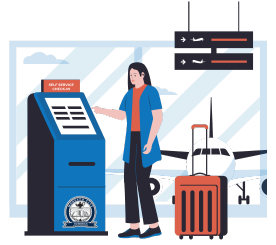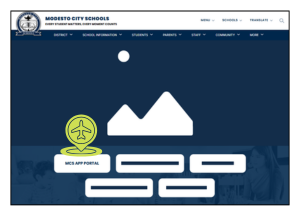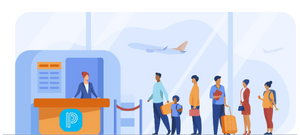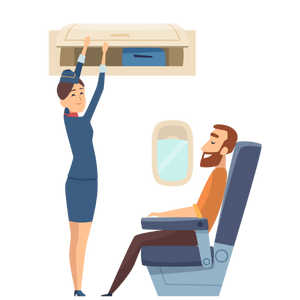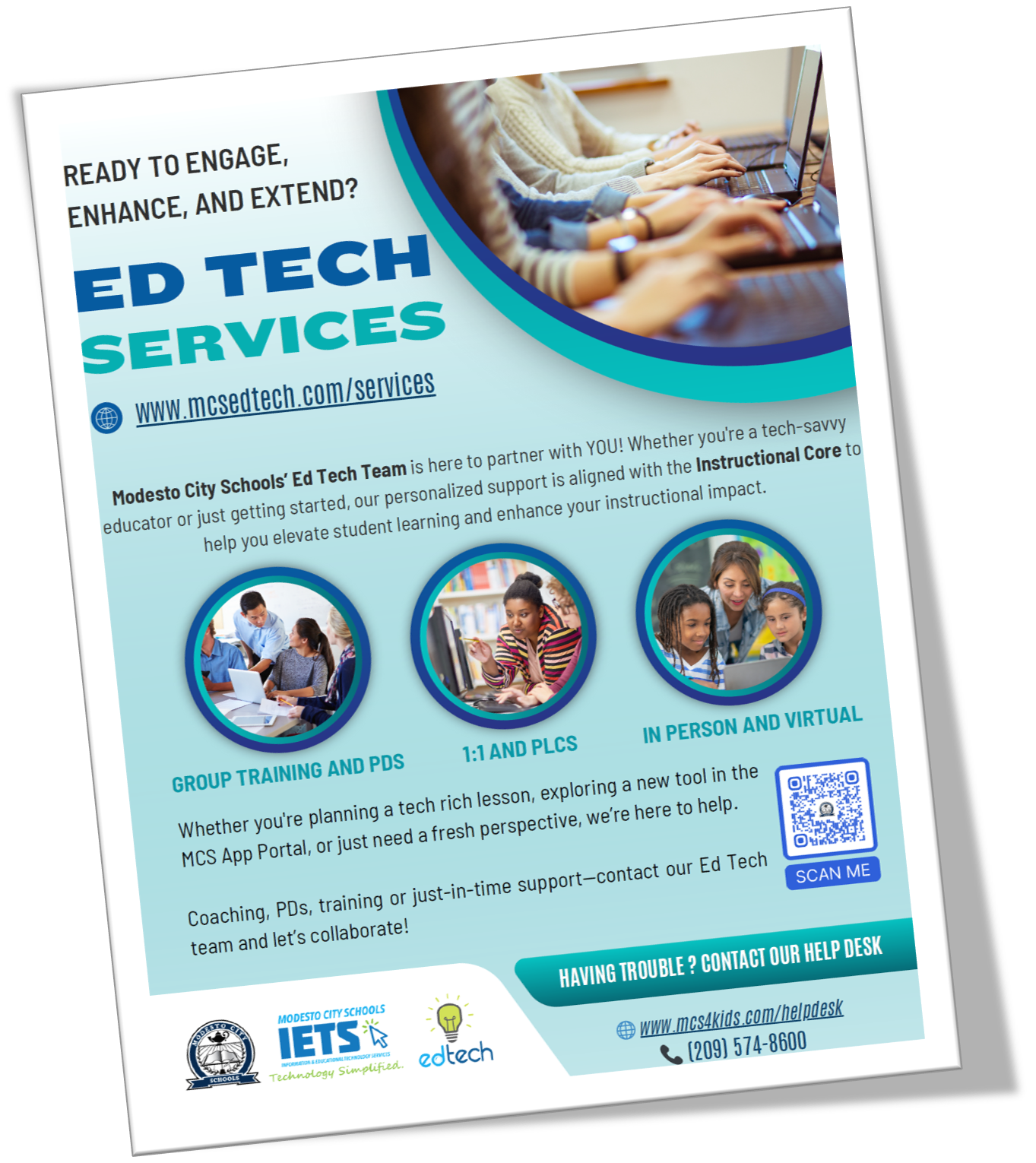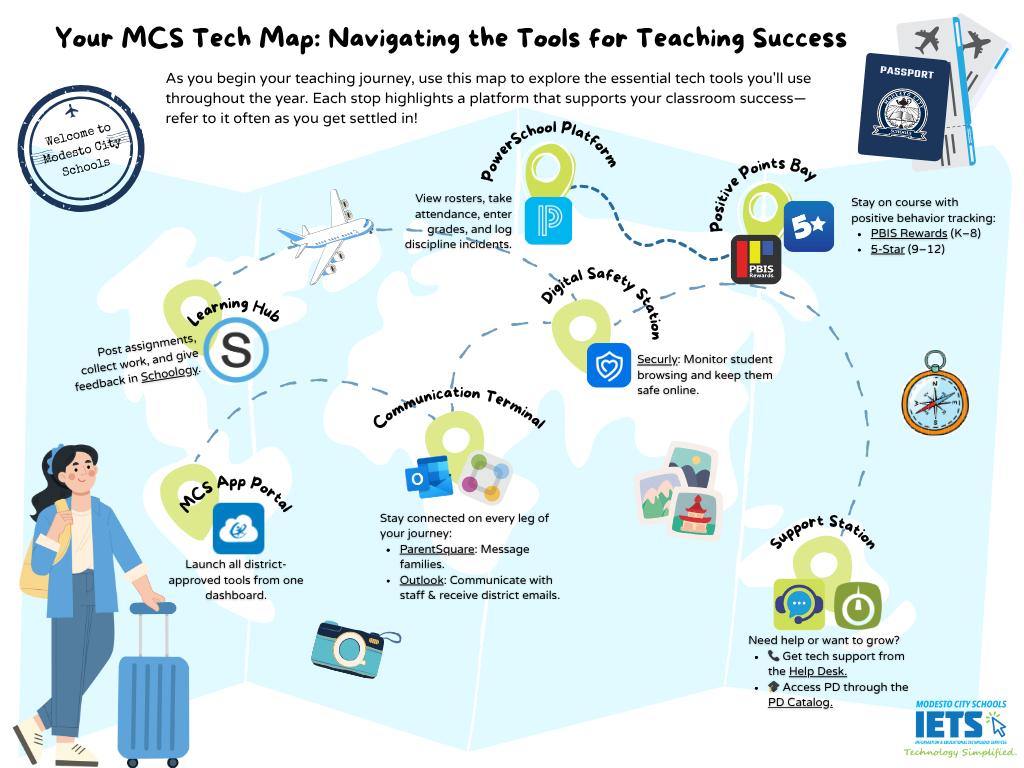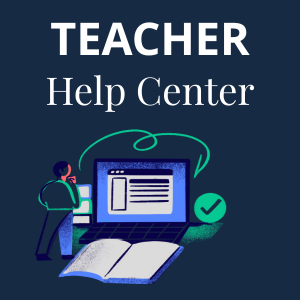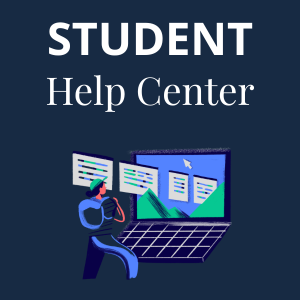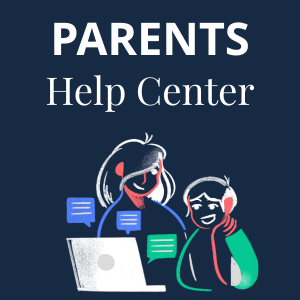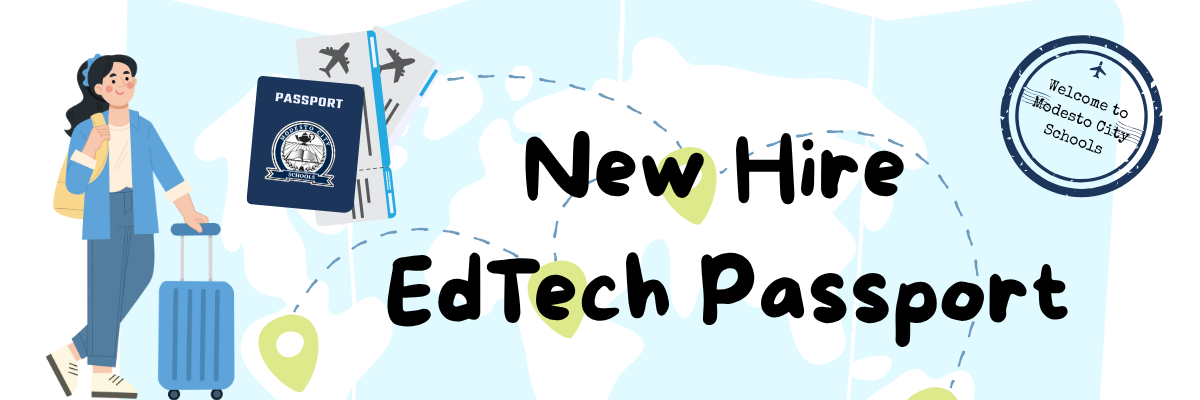
All New Teachers
Terminal 1
All new teachers will need to complete Steps 1-7 in order to be prepared to teach in the classroom.
🛬 Step 1 - Arrival Checkpoint: Get Access to Your MCS Account
🔐 Step 2 - Cybersecurity Customs: Secure Your Digital Identity
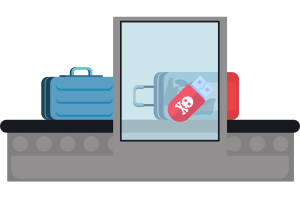
Watch and follow the steps in the video to set up your MFA.
Then review the following information on the websites to learn how to protect your account:
🧳 Step 3 - Launchpad Lounge: Access to Microsoft 365 and Other Apps
🎓 Step 4 - Professional Development Gate
🎫 Step 5 - Boarding Call: PowerTeacher Training
🧑🏫 Step 6 - Passenger Briefing: Schoology LMS
📦 Step 7 - Cabin Check: Tech in the Classroom
🛫 You’re Cleared for Takeoff!
You've successfully completed your Passport to MCS Tech pre-flight checklist! Your systems are set up, your tools are packed, and you're ready to launch into the school year with confidence.
The runway is clear—let’s take off into an amazing year of teaching and learning at Modesto City Schools. Welcome aboard!
Scroll down to find:
🧭 Grade-Level & Content-Specific Training
🧳 Additional Resources to support your journey
🗼 Control Tower: Help Desk & EdTech Support
LEVEL 2
Grade-level and Content Specific Training
Teachers will choose the content for Level 2 based on their current assignment.
Transitional Kinder
Watch the following videos to learn about the Math And ELA curriculum.
Wonders ELA
Contact your subject area Curriculum Coordinator or Coach at CIPD
Kinder
Watch the following videos to learn about the Math And ELA curriculum.
Contact your subject area Curriculum Coordinator or Coach at CIPD
1st Grade
Watch the following videos to learn about the Math And ELA curriculum.
Contact your subject area Curriculum Coordinator or Coach at CIPD
2nd Grade
Watch the following videos to learn about the Math And ELA curriculum.
Contact your subject area Curriculum Coordinator or Coach at CIPD
3rd Grade
Watch the following videos to learn about the Math And ELA curriculum.
Contact your subject area Curriculum Coordinator or Coach at CIPD
4th Grade
Watch the following videos to learn about the Math And ELA curriculum.
Contact your subject area Curriculum Coordinator or Coach at CIPD
5th Grade
Watch the following videos to learn about the Math And ELA curriculum.
Contact your subject area Curriculum Coordinator or Coach at CIPD
6th Grade
Watch the following videos to learn about the Math And ELA curriculum.
Contact your subject area Curriculum Coordinator or Coach at CIPD
Math 7-12
Watch the following videos to learn about the Math Curriculum
Contact your subject area Curriculum Coordinator or Coach at CIPD
ELA 7-12
Watch the following videos to learn about the ELA Curriculum
Contact your subject area Curriculum Coordinator or Coach at CIPD
Science 7-12
Watch the following videos to learn about the Science Curriculum
Contact your subject area Curriculum Coordinator or Coach at CIPD
Social Science 7-12
Watch the following videos to learn about the Social Science Curriculum
Contact your subject area Curriculum Coordinator or Coach at CIPD
CIPD Contact
We recommend that you contact the CIPD office to connect with our curriculum specalists.
When you call, let the office know your current assignment so they can connect you to the proper support.
CIPD
1017 Reno Avenue – Bldg. B
(209) 574-1502
cipd@monet.k12.ca.us