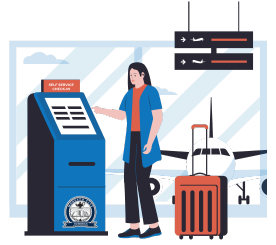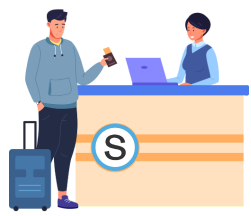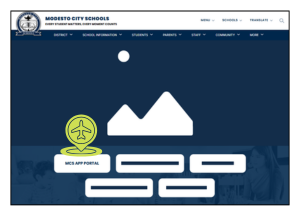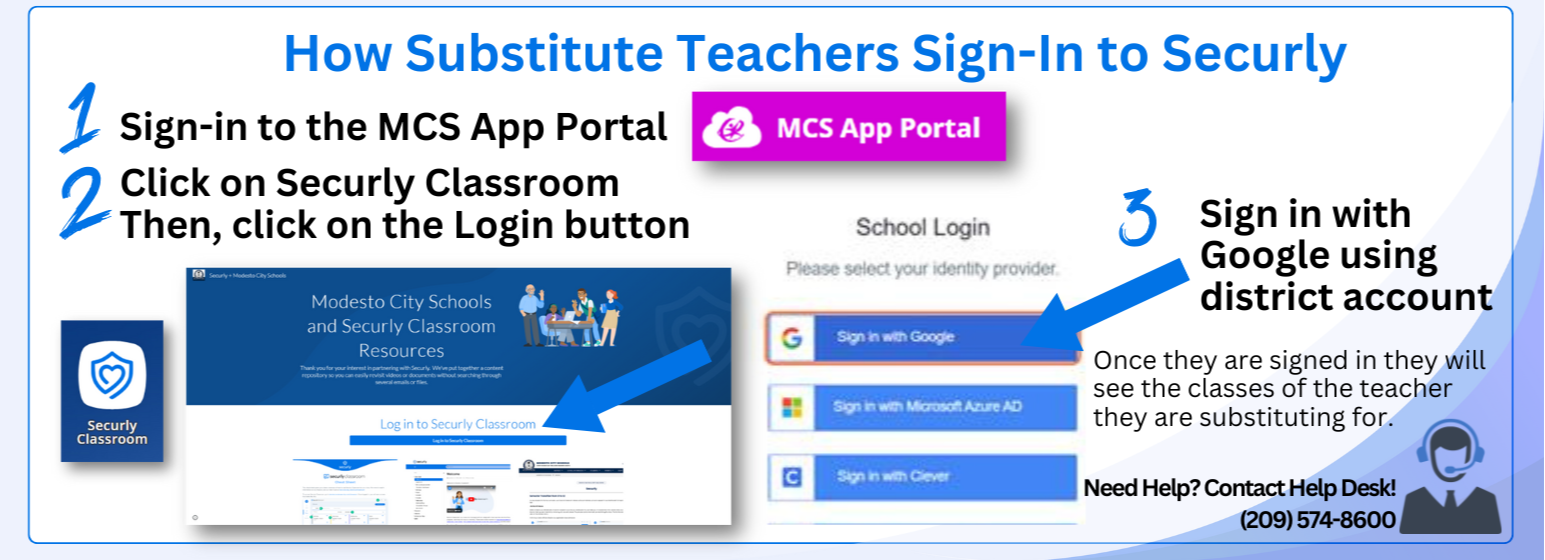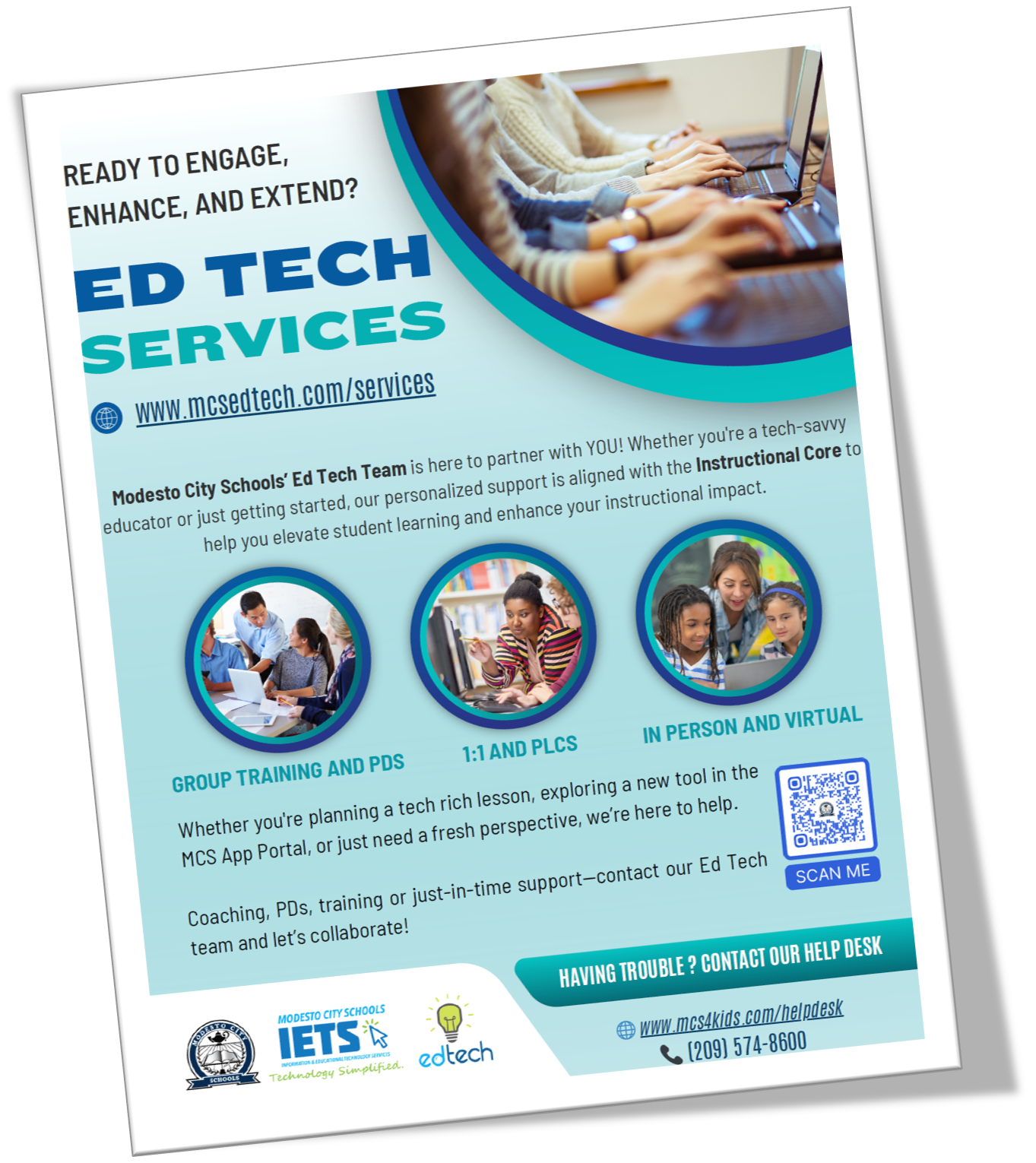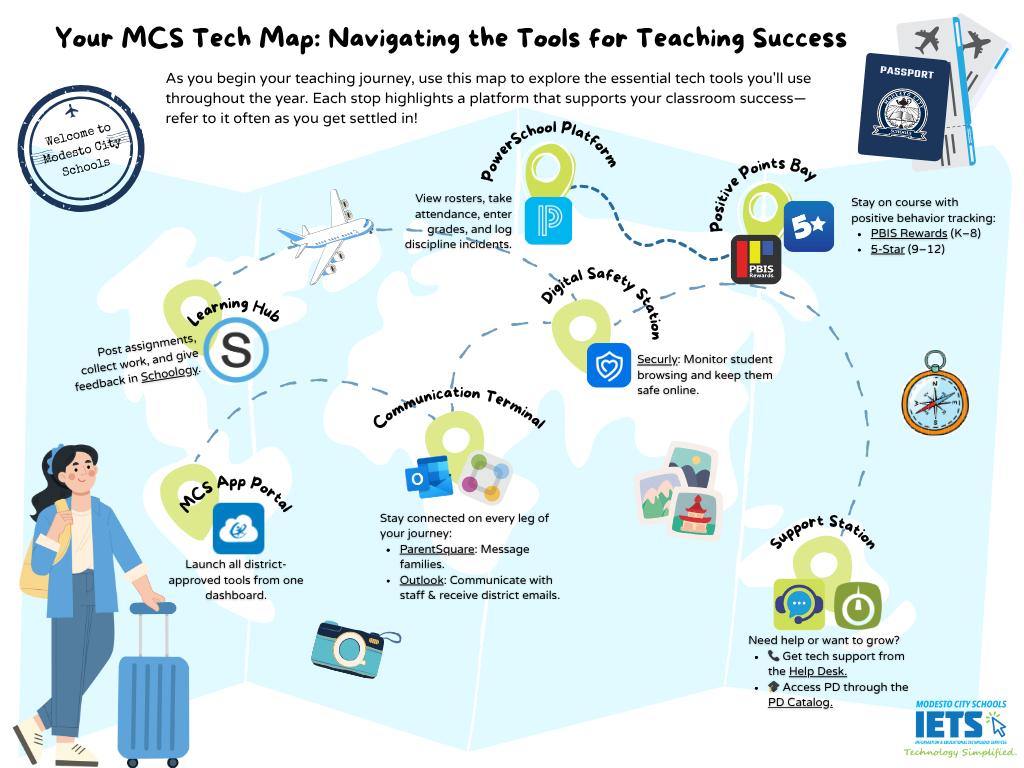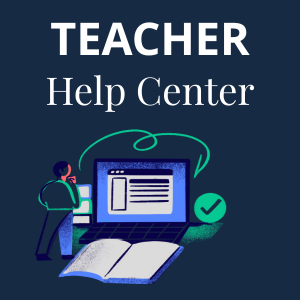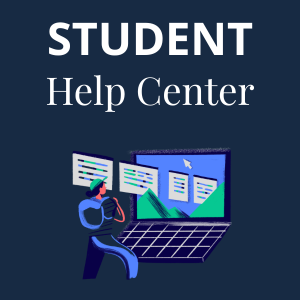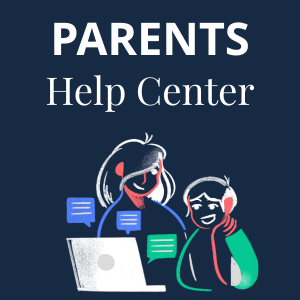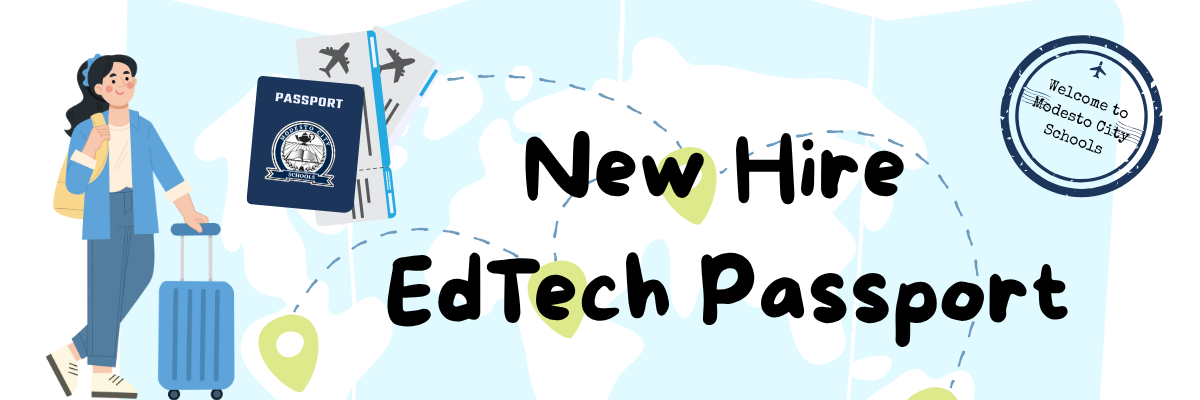
Substitute Teachers - Level 1
Terminal 2
All subs will need to complete Steps 1-10 in order to be prepared to teach in the classroom.
🛬 Step 1 - Arrival Checkpoint: Get Access to Your MCS Account
🔐 Step 2 - Cybersecurity Customs: Secure Your Digital Identity
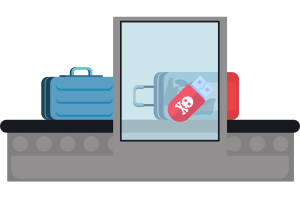
Watch and follow the steps in the video to set up your MFA.
Then review the following information on the websites to learn how to protect your account:
🎟️ Step 3: Boarding Pass Check – Create Your Schoology Account
🧳 Step 4 - Launchpad Lounge: Access to Microsoft 365 and Other Apps
🎓 Step 5 - Professional Development Gate
🎫 Step 6 - Boarding Call: Classroom Management
You're almost ready for takeoff! This step includes practical tools, classroom strategies, and a short presentation to prepare you for the day ahead.
🎥 Start Here: Watch the Video Presentation
LINKS for the training:
This Fitboost application provides visuals for movement breaks and includes a embedded visual timer for teachers.
Wheel Of Names allows a teacher to input students names onto a random selection wheel.
Dr. Mendler explains and models the strategies including proximity, eye contact, and side by side counsel of students. Please take a few minutes to watch this strategy packed video and add some tools to your toolbox!
🧑🏫 Step 7 - Passenger Briefing: Schoology LMS
📦 Step 8 - Cabin Check: Tech in the Classroom
🧹 Step 9: Clear the Runway – Technology Basics 101
🧳 Step 10: Final Prep – Grab Your Sub Tool Kit
🛫 You’re Cleared for Takeoff!
You’ve completed all your Pre-Flight Checks and your Substitute Passport is fully stamped. Your classroom confidence is packed, your tools are loaded, and your journey with MCS is ready to begin!
Thanks for joining the MCS team—we’re excited to have you on board!
📋 Final Step: Complete the Level 1 Survey
Before takeoff, please complete this quick check-in to confirm your training is complete:
🧾 Next Steps After Submission:
✅ You’ll be compensated at the daily substitute rate for completing Level 1 training
✅ You’ll be added to the Frontline system and cleared to begin accepting job assignments
🗼 Control Tower: Help Desk & EdTech Support
LEVEL 2
(Optional for Substitutes)
Grade-level and Content Specific Training
Teachers and long-term subs will choose the content for Level 2 based on their current assignment.
Transitional Kinder
Watch the following videos to learn about the Math And ELA curriculum.
Kinder
Watch the following videos to learn about the Math And ELA curriculum.
1st Grade
Watch the following videos to learn about the Math And ELA curriculum.
2nd Grade
Watch the following videos to learn about the Math And ELA curriculum.
3rd Grade
Watch the following videos to learn about the Math And ELA curriculum.
4th Grade
Watch the following videos to learn about the Math And ELA curriculum.
5th Grade
Watch the following videos to learn about the Math And ELA curriculum.
6th Grade
Watch the following videos to learn about the Math And ELA curriculum.
Math 7-12
Watch the following videos to learn about the Math Curriculum
ELA 7-12
Watch the following videos to learn about the ELA Curriculum
Science 7-12
Watch the following videos to learn about the Science Curriculum
Social Science 7-12
Watch the following videos to learn about the Social Science Curriculum
Upon successful completion of Level 2 training, substitutes will receive 5 hours at the hourly sub pay rate.