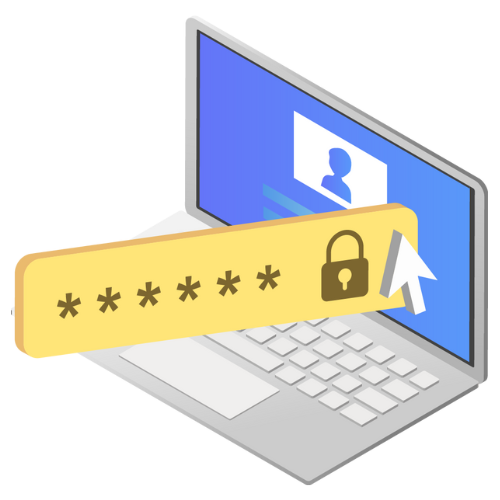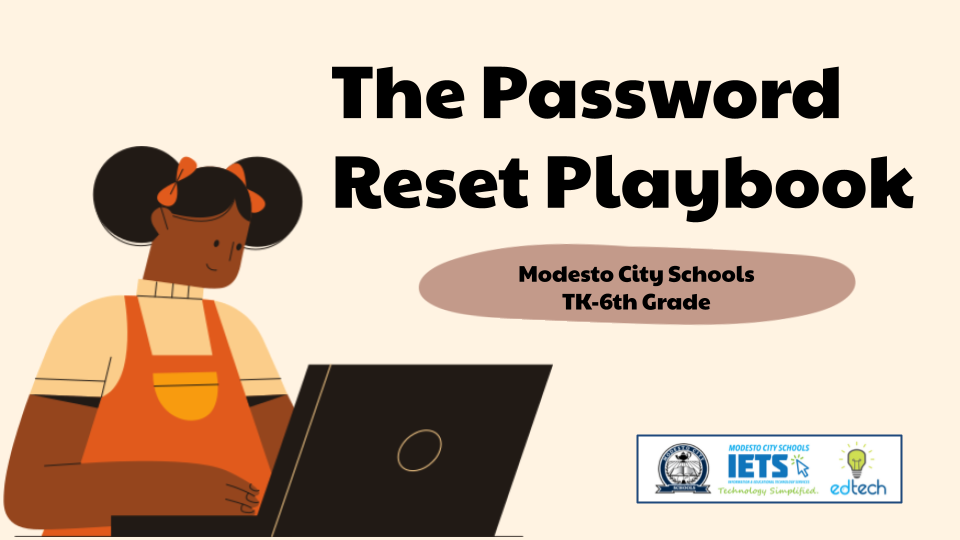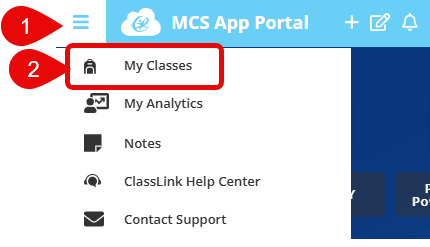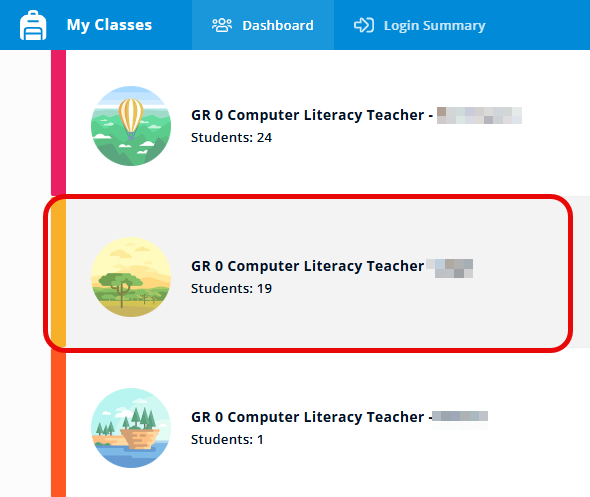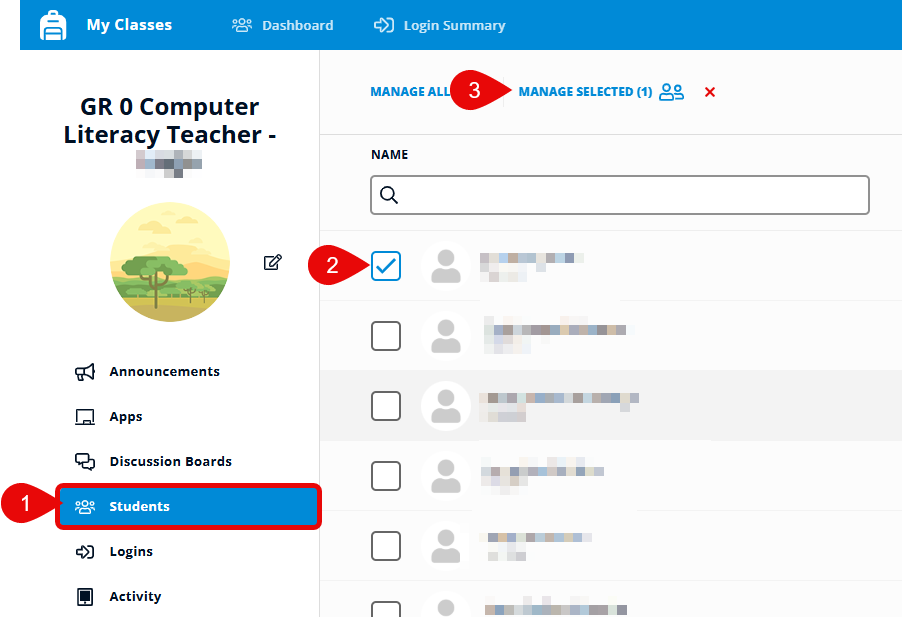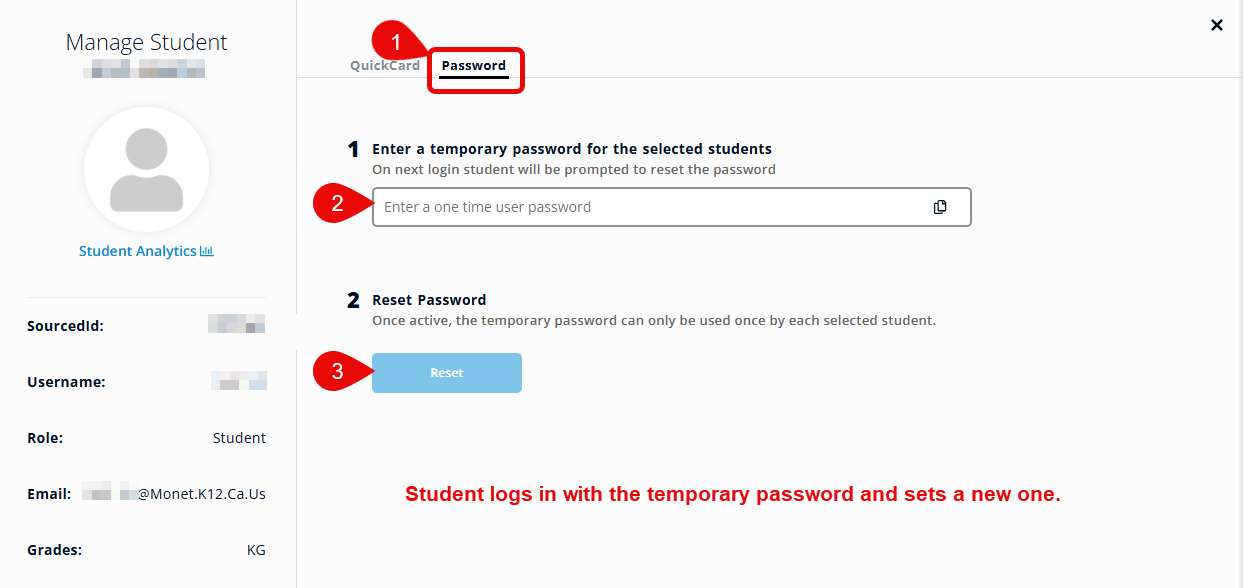Strong, unique passwords are a basic but essential part of digital safety. They help protect personal information, prevent unauthorized access, and ensure that students are using their own accounts—especially during testing or when using district technology.
In Modesto City Schools, we've seen issues arise when entire classes are assigned the same password or when passwords are too simple (like dates of birth). This can lead to students logging in as one another, accessing private data, or misusing digital tools. To maintain a secure learning environment, each student must have their own unique, strong password.