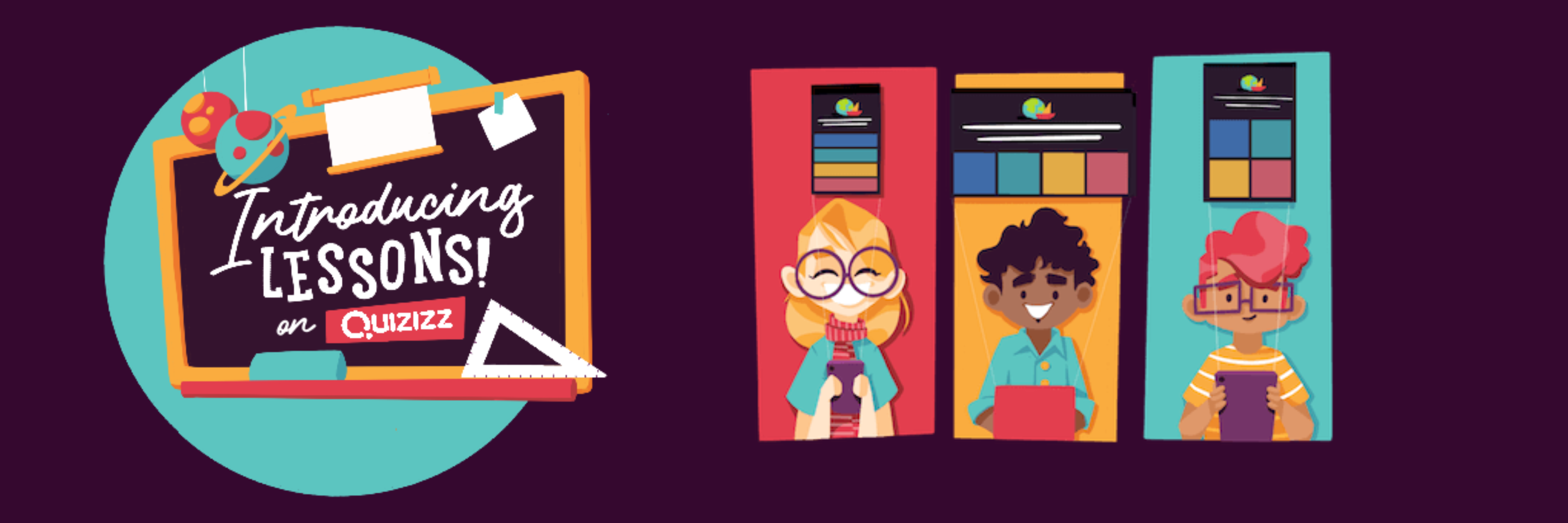Wayground (Quizizz Pro)
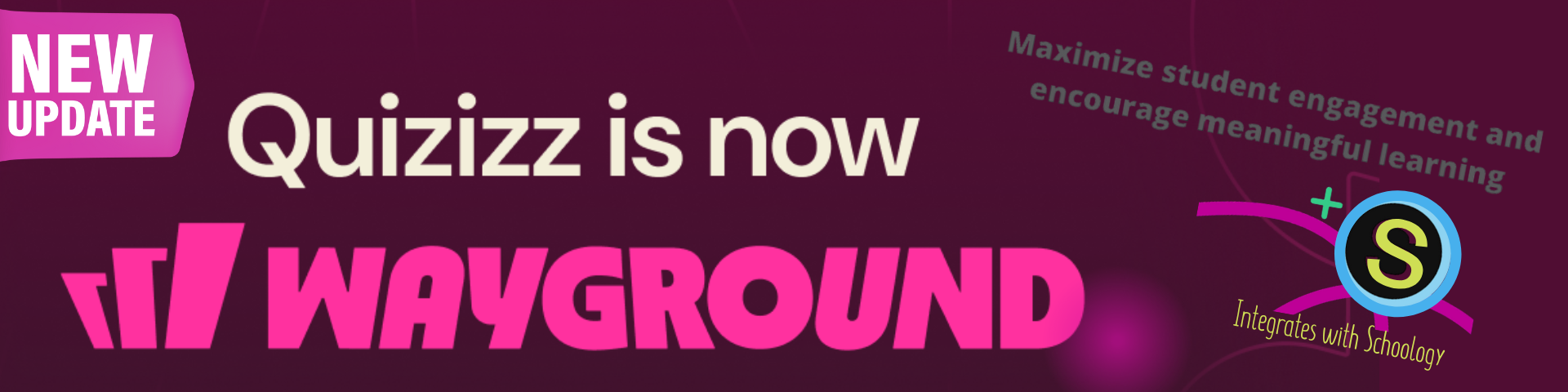
Note about name change: Throughout these materials, you may see references to "Quizizz" in resources, videos, and text. Quizizz has been renamed to Wayground. Any mention of Quizizz refers to what is now called Wayground. All the same functionality and features remain in Wayground - only the name has changed, not the application itself.
What is Wayground (Quizizz)?
Wayground (Quizizz) is a gamified check for understanding and formative assessment ed tech tool. Find and create free gamified quizzes and interactive lessons to engage any learner.
We have Wayground( Quizizz Pro) District-wide K-12
How to Login
You can find Wayground (Quizizz App) in the MCS App Portal (in the Check for Understanding Folder). Make sure to use your District email address and password if asked to sign in.
Once you login to Wayground (Quizizz) then in the top left corner you will see your name and below will say "Schools & Districts account" this means you have Wayground (Quizizz Pro)!
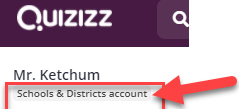

Wayground (Quizizz) AI (Beta)
With Wayground (Quizizz) AI, you can create quizzes in under a minute!
Whether you're looking to create a formative assessment on integers for Grade 6, or a quiz for your AP Physics class, Wayground (Quizizz) AI is with you every step of the way.
All you need to do is upload a file or paste a link to a webpage, and voila! Wayground (Quizizz) AI will automatically generate questions from this content and create a quiz for you. You can then personalize and enhance the quiz in as many ways as you'd like.
Wayground (Quizizz) Lessons
How to Use Wayground (Quizizz Pro) with Schoology
Step 1
Teachers: Adding Schoology Class to Wayground (Quizizz)
Step 2
Teachers: Assigning Wayground (Quizizz) to Schoology
Step 3
Students: Student Completes Wayground (Quizizz) in Schoology
Step 4
Teachers: Wayground (Quizizz Pro) Grade Passback in Schoology
Resources
Wayground (Quizizz Pro) has several features we are excited for you to try out including:
Lessons and How Lessons are Different than Quiz (Help Center on Using Quizizz Lessons and How Lessons are different from Quizizz)
Add video and audio ( Help Center on using video and audio)
Adaptive Learning (Help Center on using Adaptive Learning)
Pro version feature list compared to the free version (Help Center Article)
Quizizz Masterclass: Maximize student engagement and encourage meaningful learning with Quizizz (link to this resource)
Troubleshooting
There is a known bug in Wayground (Quizizz) where students can score more points than possible on Wayground (Quizizz) Schoology assignments. The Wayground (Quizizz) engineers are working on the issue. In the meantime, please manually override the scores in the Schoology gradebook.
We will have integration with Wayground (Quizizz Pro) with Schoology. For this to work just make sure your Primary Email in Schoology Settings is the @monet.k12.ca.us email address. Here is a video how to check and fix if it is not.
Linked Sections
Currently, Wayground (Quizizz) does not support linked sections in Schoology. However, you can still use Quizizz with your linked sections! All you have to do is treat your linked courses like separate courses and create a Quizizz assignment for each individual section. The video above shows the process of how to assign and identify which Quizizz assignment belongs to which section.
Categories
When creating assignments with Wayground (Quizizz Pro), Quizizz is "helpful" and creates a new category called Quizizz and assigns that category to all of your Quizizz activities. However, if you sync grades, this can cause an issue because the Quizizz category is not mapped to any PowerSchool categories. You can fix this in one of two ways:
You can edit each Quizizz activity and manually change the category from Quizizz to one of your existing categories. The Bulk Edit feature in Schoology can make quick work of this. However, you will need to remember to make that change for each new Quizizz activity, which means slightly more work for each assignment.
You can map Quizizz to Powerschool, which will allow it to sync. From Schoology, access your PowerSchool configuration and choose which category you want to map Quizizz to. Bonus tip - you can double up categories! Check out the video above to learn how to add another Schoology category to an existing map. The benefit of this is this is a one-time fix and all your assignments will sync.