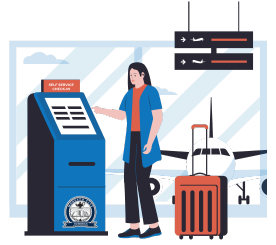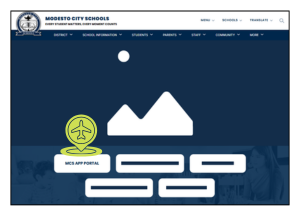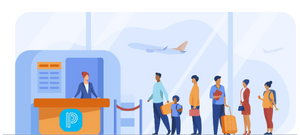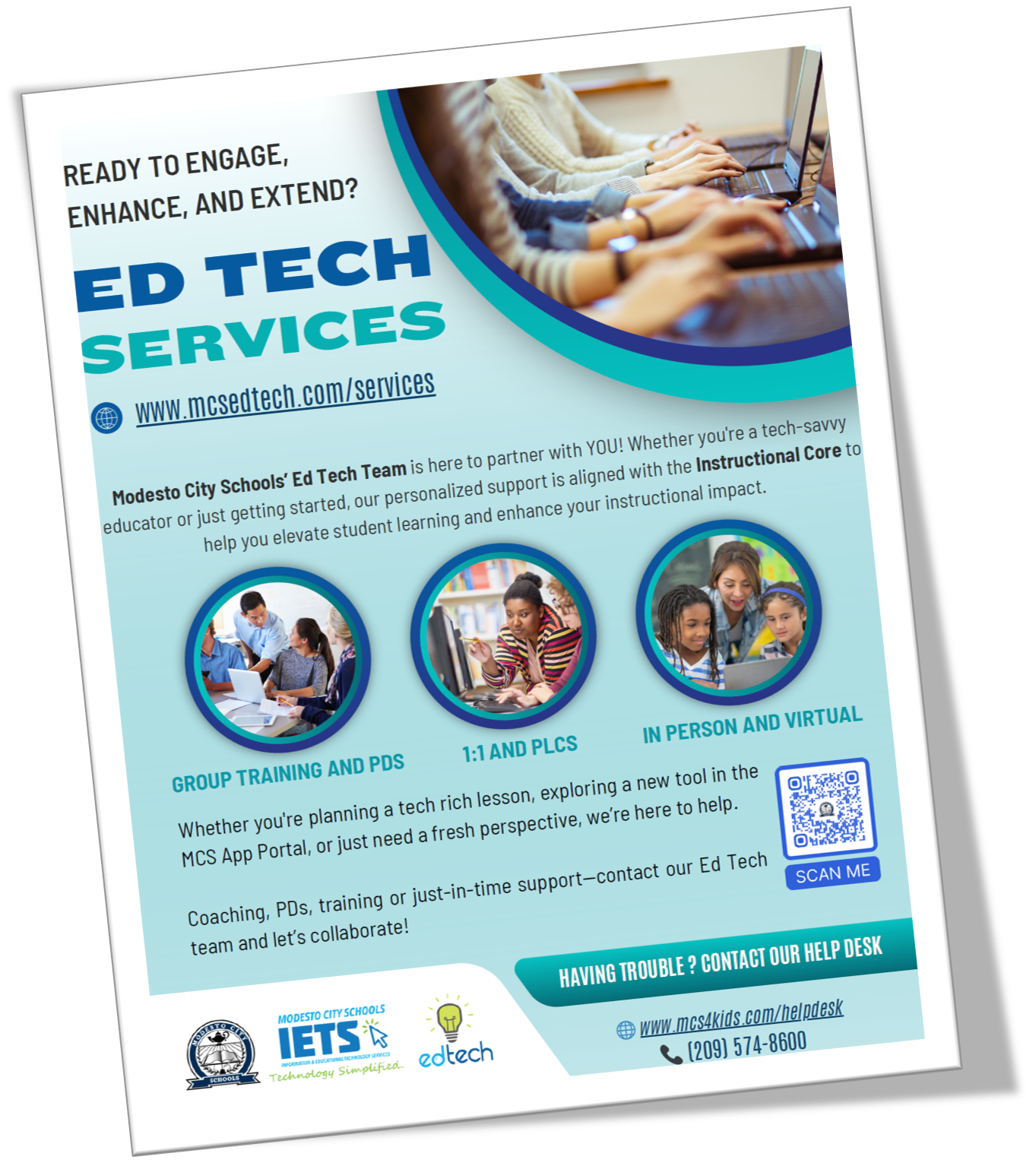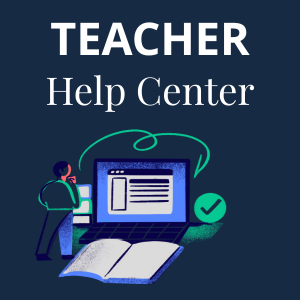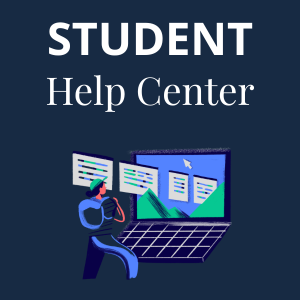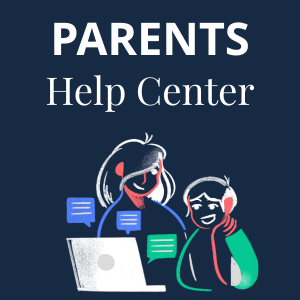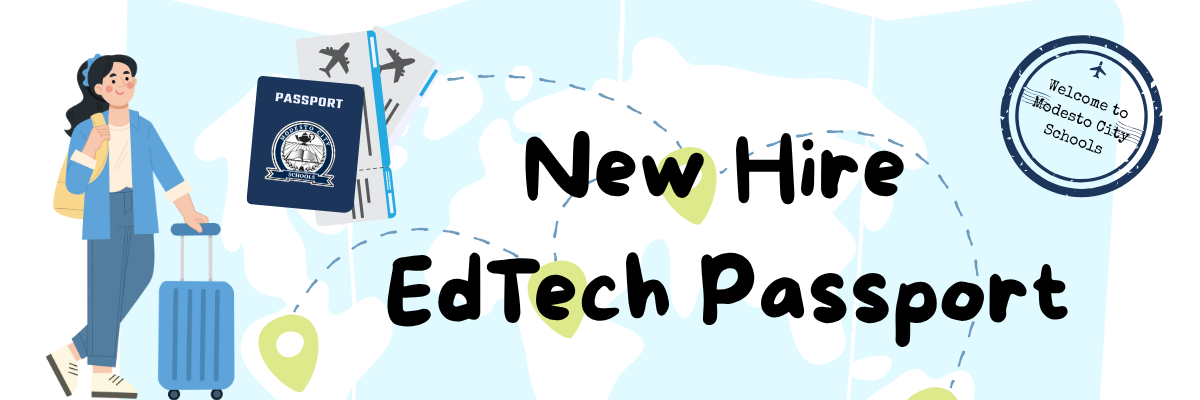
Non-MCS Staff
Terminal 5
🛬 Step 1 - Arrival Checkpoint: Get Access to Your MCS Account
🔐 Step 2 - Cybersecurity Customs: Secure Your Digital Identity
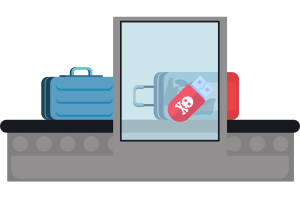
Watch and follow the steps in the video to set up your MFA.
Then review the following information on the websites to learn how to protect your account:
🧳 Step 3 - Launchpad Lounge: Access to Microsoft 365 and Other Apps
🎓 Step 4 - Professional Development Gate
🛬 Optional Connection: PowerSchool Training
🎒 Optional Connection: Schoology Access & Training
If your role requires access to Schoology, our district's Learning Management System (LMS), your School Site Administrator can email a request to Help Desk on your behalf.
📚 Training Resources:
Schoology is used for managing digital assignments, assessments, and communication. Explore these helpful resources to get familiar with the platform:
These resources are optional and most helpful if you support classrooms using digital learning tools.
🛫 You’re Cleared for Takeoff!
You've successfully completed your Passport to MCS Tech pre-flight checklist! Your systems are set up, your tools are packed, and you're ready to launch into the school year with confidence.
The runway is clear—let’s take off into an amazing year of teaching and learning at Modesto City Schools. Welcome aboard!
Scroll down to find:
🧳 Additional Resources to support your journey