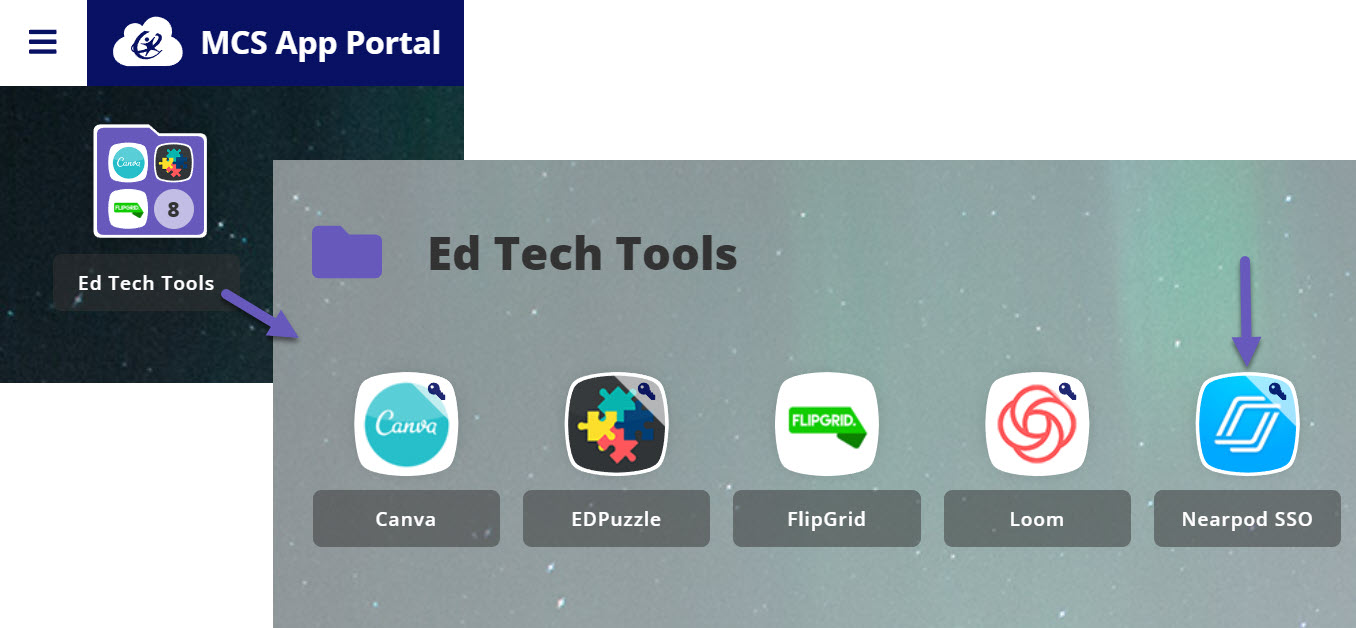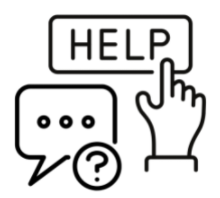Updates & New Features
Drag and Drop!
Drag and Drop is an interactive activity that allows students to sort or order images and text sequentially or in thematic groups. It’s a great way to have students model their thought processes in real time. Check out this video to learn more about this great new feature!
What is Nearpod?
Nearpod takes your static slide deck presentation and turns them into robust classroom activities. With Nearpod, teachers can easily add quizzes, drawing activities, virtual reality, and more to their lessons. When launching a Nearpod lesson, teachers can chose who controls the pace - the students or the teacher. If the teacher is in charge, they will have access in real-time to students' answers, making it easy to see who is getting it - and who isn't. Modesto City Schools has a district-wide license to Nearpod, meaning teachers have access to all the newest features and never have to worry about hitting gated content. Get started on your Nearpod journey today!
ISTE Standards
Nearpod aligns with the following ISTE Standards:
1.1a-d Empowered Learner: Students leverage technology to take an active role in choosing, achieving, and demonstrating competency in their learning goals, informed by the learning sciences.
2.5c Create Innovative Learning Environments: Explore and apply instructional design principles to create innovative digital learning environments that engage and support learning
How to Login
How to Use
Check out the videos below for quick tips on how to use Nearpod!
How teachers get started:
These four videos go through all you need to know to get started in Nearpod!
Navigating Nearpod's Homepage
Find Lessons and Videos in the Nearpod Library
Creating your First Nearpod Lesson
Launching a Lesson in Nearpod
Need some more help? Click on each topic to learn more.
Student Content:
How to use Nearpod as a Student
Student Mode on the Teacher Dashboard
Mastery & Inclusive Features
Nearpod has some cool tools to make content more accessible to all learners. Check out the videos below to learn how to add reference media to support your students. Students can even use the Immersive Reader to support their understanding of the content.
Microsoft Immersive Reader
Insert Media References